Dronelost.com – DJI Mini 2 is one of the most popular drones for beginners and enthusiasts alike. It offers a compact design, a 4K camera, and a range of intelligent features. However, one feature that many drone users look for is the Follow Me mode, which allows the drone to automatically track and follow a moving subject.
Unfortunately, the DJI Mini 2 does not have a built-in Follow Me mode, unlike some other DJI drones. This is because the DJI Mini 2 does not have obstacle avoidance sensors, which are necessary for safe and accurate tracking.
However, this does not mean that you cannot use the DJI Mini 2 to follow you or someone else. There are some workarounds that can help you achieve a similar effect, using the DJI Fly app or a third-party app called Litchi.
In this article, we will show you how to use these methods to make your DJI Mini 2 follow you, and share some tips and tricks to get the best results.
What is Follow Me Mode?

Follow Me mode is a smart flight mode that enables the drone to lock onto a subject and follow it around, keeping the camera pointed at it. This mode is useful for capturing dynamic shots of moving subjects, such as people, animals, or vehicles.
Follow Me mode can also create a sense of immersion and perspective, as the drone mimics the movement of the subject. Some DJI drones, such as the Mavic Air 2 and the Mavic 2 Pro, have a built-in Follow Me mode that uses the GPS signal from the remote controller or the smartphone to track the subject.
However, the DJI Mini 2 does not have this feature, as it lacks obstacle avoidance sensors and advanced tracking algorithms. This means that the DJI Mini 2 cannot detect and avoid obstacles while following a subject, which could result in a crash or a loss of signal.
How to Use DJI Mini 2 Follow Me Mode?
DJI Mini 2 does not have a built-in Follow Me mode, unlike some other DJI drones. But don’t worry, there is a workaround that can help you achieve a similar effect using the DJI Fly and Litchi App.
1. Using the DJI Fly App
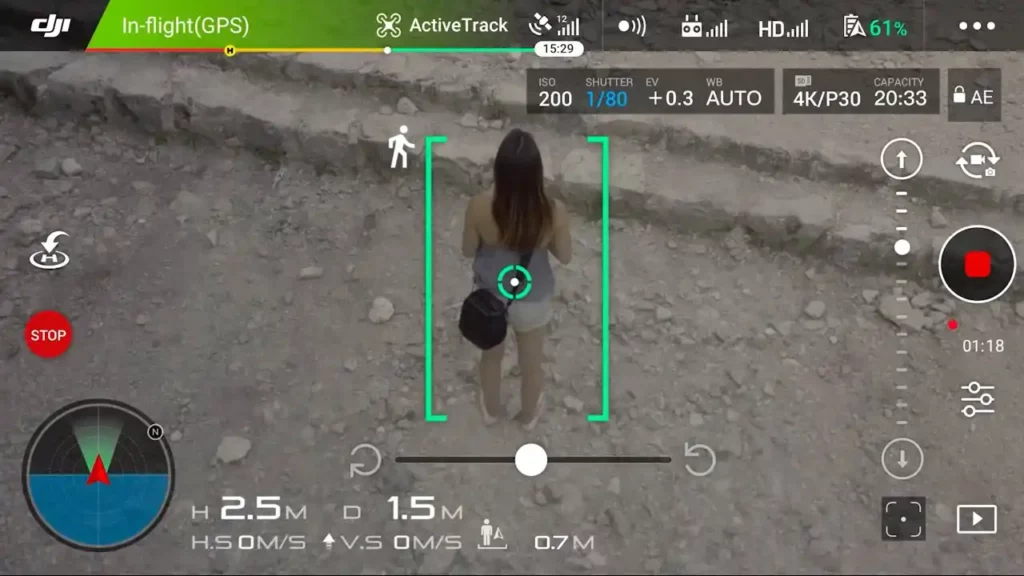
The DJI Fly app is the official app for the DJI Mini 2, and it has some features that can help you create a Follow Me effect. These features are:
- QuickShot modes: These are preset flight modes that allow the drone to perform a specific movement around a subject, such as Circle, Dronie, Helix, or Boomerang. You can select a subject on the screen, and the drone will use its camera to lock on and follow it, while recording a video. However, these modes have some limitations, such as a fixed duration, a limited distance, and a lack of obstacle avoidance. Therefore, you need to be careful when using them, and make sure that the subject and the drone are in a clear and open space.
- ActiveTrack mode: This is a new feature that was added to the DJI Fly app in April 2021, and it allows the drone to track and follow a subject using its camera. Unlike the QuickShot modes, this mode gives you more control over the drone’s movement, speed, and altitude. You can also switch between three modes: Trace, which follows the subject from behind or in front; Parallel, which follows the subject from the side; and Spotlight, which keeps the subject in the center of the frame, while you control the drone’s movement. However, this mode also has some drawbacks, such as a limited range, a lack of obstacle avoidance, and a dependency on the subject’s shape, color, and contrast. Therefore, you need to make sure that the subject is well-defined, visible, and not too far from the drone.
To use these features, you need to follow these steps:
- Launch the DJI Fly app and connect your DJI Mini 2 to your smartphone.
- Tap the Camera icon on the left side of the screen, and select Video mode.
- Tap the QuickShot icon on the right side of the screen, and choose one of the modes. Alternatively, tap the ActiveTrack icon on the right side of the screen, and choose one of the modes.
- Draw a rectangle around the subject on the screen, and wait for the drone to lock on. You will see a green frame around the subject, and a blue bar on the top of the screen, indicating the tracking status.
- Tap the Start button on the right side of the screen, and the drone will start following the subject. You can adjust the distance, speed, and altitude of the drone using the remote controller. You can also switch between different modes by tapping the icons on the bottom of the screen.
- To stop the tracking, tap the Stop button on the right side of the screen, or press the Return to Home button on the remote controller.
2. Using the Litchi App
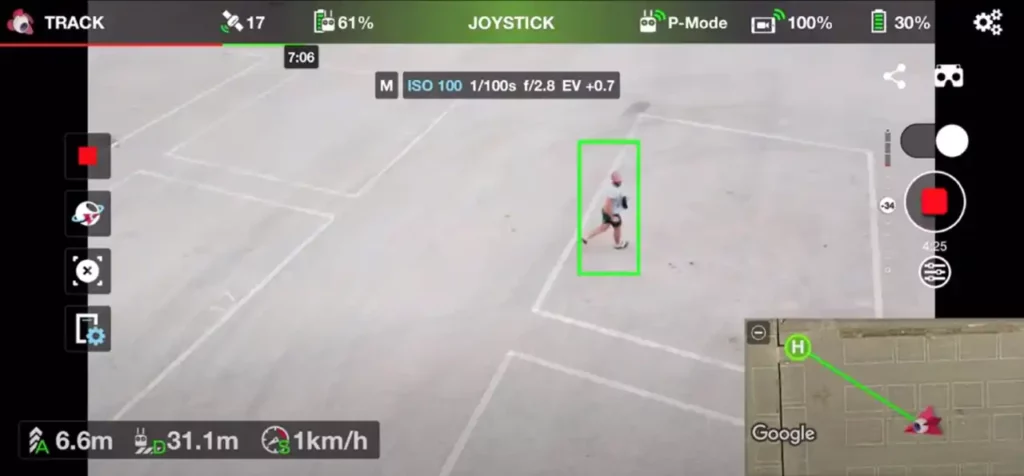
Litchi is a third-party app that offers more advanced features for DJI drones, including the DJI Mini 2. One of these features is the Follow Me mode, which allows the drone to follow a subject using the GPS signal from your smartphone.
This means that the drone does not rely on the camera or the subject’s appearance, but on the location and movement of your smartphone. This can be useful for situations where the subject is not easily visible or distinguishable, such as in a forest, a desert, or a snowfield.
However, this mode also has some disadvantages, such as a higher battery consumption, a lower accuracy, and a lack of obstacle avoidance. Therefore, you need to be careful when using it, and make sure that your smartphone has a strong and stable GPS signal, and that the drone is in a clear and open space.
To use this feature, you need to follow these steps:
- Download and install the Litchi app on your smartphone, and purchase the license for $24.99.
- Launch the Litchi app and connect your DJI Mini 2 to your smartphone.
- Tap the FPV icon on the top left corner of the screen, and select Follow mode.
- Tap the Settings icon on the top right corner of the screen, and adjust the parameters for the Follow mode, such as the distance, height, heading, and speed of the drone.
- Tap the Start button on the bottom right corner of the screen, and the drone will start following your smartphone. You can also use the remote controller to adjust the distance, height, and heading of the drone.
- To stop the following, tap the Stop button on the bottom right corner of the screen, or press the Return to Home button on the remote controller.
Tips and Tricks for Using DJI Mini 2 Follow Me Mode
Here are some tips and tricks to help you get the best results when using the DJI Mini 2 Follow Me mode:
- Before you start, make sure that your drone and your smartphone are fully charged, and that your drone has the latest firmware update.
- Check the weather conditions and the airspace regulations before you fly, and avoid flying in strong winds, rain, fog, or near airports, power lines, or buildings.
- Choose a suitable location and subject for your Follow Me mode, and make sure that there is enough contrast, color, and shape for the drone to recognize and track the subject. Avoid flying over water, snow, or grass, as they can confuse the drone’s camera.
- Use a drone safety app, such as AirMap or B4UFLY, to find out where you can and can’t fly your drone, and to check for any flight restrictions or hazards in your area.
- Always keep your drone in your line of sight, and be ready to take manual control if the drone loses the subject or encounters an obstacle. Use the Return to Home function if you need to bring the drone back safely.
- Experiment with different modes, angles, and movements to create dynamic and cinematic shots. For example, you can use the Circle mode to create a 360-degree view of the subject, or the Parallel mode to create a side-by-side view of the subject and the background.
- Review your footage and photos after each flight, and edit them using a video editing software, such as Adobe Premiere Pro or Final Cut Pro, to enhance the quality, color, and sound of your drone videos.
DJI Mini 2 Follow Me mode is a great way to capture stunning aerial shots of moving subjects, even though the drone does not have a built-in Follow Me mode.
However, you need to be careful and responsible when using DJI Mini 2 Follow Me mode, as the drone may not be able to avoid obstacles or maintain a stable connection. With some practice and creativity, you can use DJI Mini 2 Follow Me mode to create amazing videos that will impress your friends and family.
