Dronelost.com – The DJI Phantom 4 is a popular drone with impressive features and capabilities. However, like any electronic device, there may be occasions when a reset is required. Whether you are experiencing software glitches or connectivity issues or want to start fresh, performing a DJI Phantom 4 reset can often resolve these problems. In this article, we will guide you through resetting your DJI Phantom 4 drone to its factory settings.
Ensure the drone is powered off to begin the DJI reset process. Locate the reset button on the drone, typically near the battery compartment or on the underside of the aircraft. It is important to note that the location of the reset button may vary slightly depending on the specific model of the Phantom 4 you own.
Once the reset process is complete, you can power off the drone and power it back on again to start with a clean slate. Connecting your drone to the DJI Go app and going through the initial setup process to personalize your settings and calibrate the sensors is recommended. After a DJI Phantom 4 reset, these steps will ensure optimal performance and functionality.
Performing a DJI Phantom 4 reset can be a useful troubleshooting solution for various issues you may encounter with your drone. It allows you to start afresh, eliminating any software glitches or configuration problems that might have occurred.
However, it is important to back up any important data or settings before resetting to avoid losing valuable information. With the DJI Phantom 4 reset process, you can enhance the reliability and performance of your drone, ensuring an enjoyable flying experience.
Reasons DJI Phantom 4 Reset
As a sophisticated and reliable drone, the DJI Phantom 4 is equipped with advanced technology. However, there may be instances where you need to reset your drone. Resetting the DJI Phantom 4 can help resolve various issues or restore the drone’s settings to their default state. Below are some common situations that may necessitate a DJI Phantom 4 reset:
Firmware Update
When updating the firmware of your DJI Phantom 4, sometimes a reset is required to ensure the new firmware functions effectively. This allows the drone to recalibrate its internal systems, optimizing performance and stability.
System Malfunctions
In certain cases, the DJI Phantom 4 may experience system malfunctions or glitches, impacting its performance. In such situations, performing a reset acts as a troubleshooting method. It can help resolve temporary issues caused by software or settings errors, enabling the drone to function normally again.
Erratic Behavior
If your DJI Phantom 4 starts exhibiting unexpected or erratic behavior, such as drifting, losing GPS signal, or struggling to maintain altitude, a reset may help rectify these issues. Resetting the drone can recalibrate its internal sensors and correct any inaccuracies, ensuring a smooth and stable flight.
Sensor Calibration
Inaccurate sensor readings can lead to flight instability or compromised safety. Resetting the DJI Phantom 4 allows recalibrating and reinitializing its various sensors, such as the compass, gyroscope, and accelerometer. This helps maintain accurate positioning, orientation, and stability during flight.
App or Controller Troubles
If you encounter problems with the DJI Go app or the remote controller’s connection to the drone, a reset might be necessary. It can help resolve communication issues, syncing problems, or unresponsive controls. You can establish a fresh and stable connection by resetting both the drone and the app or controller.
DJI Phantom 4 Reset Complete Guide
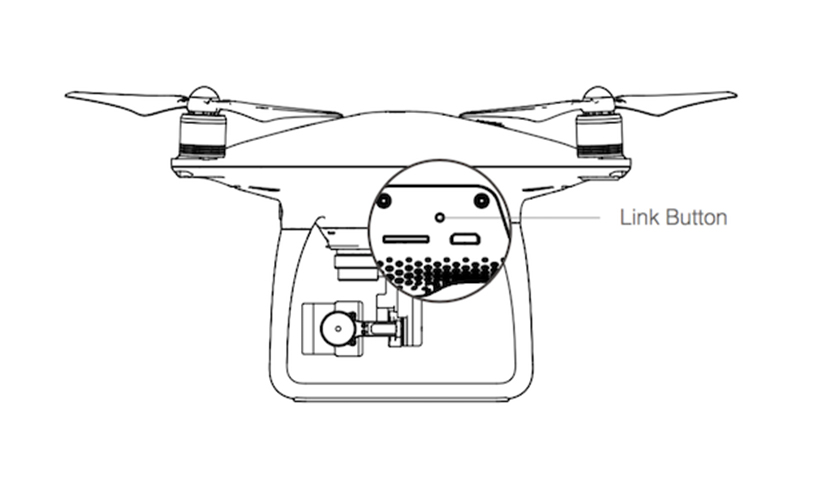
If you are encountering issues with your DJI Phantom 4 drone and troubleshooting doesn’t seem to solve them, a reset might be necessary. Resetting your Phantom 4 can resolve software glitches, unresponsive controls, or other performance problems. In this tutorial, we will guide you through resetting your DJI Phantom 4 to its factory settings.
1. Preparing for Reset
Before you proceed with the reset, there are a few things you need to take care of. Firstly, ensure that your DJI Phantom 4 is powered off. Remove the propellers to prevent accidental startup during the reset process. Also, make sure that the drone’s battery is sufficiently charged to avoid any interruptions during the reset.
2. Accessing the DJI GO app
Next, power on your DJI Phantom 4 and connect it to your mobile device. Launch the DJI GO app, which is used for controlling and configuring the drone. Ensure that you have a stable internet connection for a smooth reset process.
3. Navigating to the System Settings
Within the DJI GO app, tap on the three horizontal lines at the top left corner of the screen to access the main menu. Scroll down and select “Remote Controller Settings.” From there, tap “Advanced Settings” and “Reset Options.”
4. Performing the Reset
You will find various reset options on the “Reset Options” screen. To completely reset your DJI Phantom 4, tap on “Restore Factory Settings.” A confirmation message will appear, asking if you want to proceed. Confirm the reset by tapping “OK.”
5. Completing the Reset
The DJI Phantom 4 will now begin the reset process. It may take a few minutes to complete, during which the drone may restart several times. Once the reset is finished, the drone will be restored to its original factory settings.
6. Post-Reset Configuration
After the reset, you will need to reconfigure your DJI Phantom 4. This includes calibrating the compass, updating firmware, and adjusting any personal settings. Follow the on-screen instructions the DJI GO app provided to complete the configuration process.
Resetting your DJI Phantom 4 can be a valuable troubleshooting step when encountering persistent issues. This tutorial has guided you through the entire reset process, from preparation to post-reset configuration.
Troubleshooting DJI Phantom 4
If you are experiencing connection issues after a DJI Phantom 4 reset, there are a few steps you can take to troubleshoot the problem. Firstly, ensure that the remote controller and drone are both fully charged. Weak batteries can cause connectivity problems. Additionally, check that the Wi-Fi and GPS signals are strong and stable.
During a DJI Phantom 4 reset, updating the firmware to ensure optimal performance and compatibility is a good practice. However, sometimes firmware updates can cause problems. If you encounter any firmware update issues, check the internet connection to ensure it is stable. Slow or interrupted internet speeds can prevent the firmware update from completing successfully.
After performing a DJI Phantom 4 reset, if you notice any control malfunctions such as unresponsive buttons or stick movements, there are a few steps to troubleshoot the issue. Firstly, check the battery levels of both the remote controller and the drone. Low battery levels can affect control responsiveness.
Calibrate the remote controller and the drone by following the instructions provided by DJI. This step helps ensure that the controls are properly calibrated and can improve performance. If the control issue persists, contact DJI support for further assistance.
If you encounter GPS or compass errors after resetting your DJI Phantom 4, a few measures exist to resolve the issue. Firstly, ensure you are in an open area with a clear sky view. Concrete structures, trees, or electromagnetic interference can disrupt GPS signals.
Conclusion
So there you have it, the ins and outs of the DJI Phantom 4 reset. We hope this guide has helped you understand the process and feel more confident in troubleshooting any issues you may encounter. Remember, resetting your drone can often work wonders, saving you the frustration of dealing with technical glitches.
