Dronelost.com – Have you ever seen a movie scene where the camera zooms in or out of a subject while the background seems to change in size and perspective? This is called the dolly zoom effect, and it is a powerful cinematic technique that can create a sense of vertigo, tension, or drama.
The effect was first used by Alfred Hitchcock in his film Vertigo, and since then it has been used by many filmmakers in iconic movies such as Jaws, The Lord of the Rings, and Jurassic Park. But did you know that you can also create this effect with your drone? Yes, you read that right.
You can use your drone to capture amazing dolly zoom videos that will impress your viewers and make your footage stand out. And the best part is, you don’t need a camera that can zoom, or a complicated setup of rails and dollies. All you need is your drone, a video editing software, and some creativity.
We will show you how to create stunning dolly zoom videos with your drone in a few simple steps. We will also give you some tips and tricks to make your videos look more professional and cinematic. Whether you are a beginner or an expert drone pilot, you can follow this guide and achieve the dolly zoom effect with ease. So, let’s get started!
What is the Dolly Zoom Effect and How Does It Work?
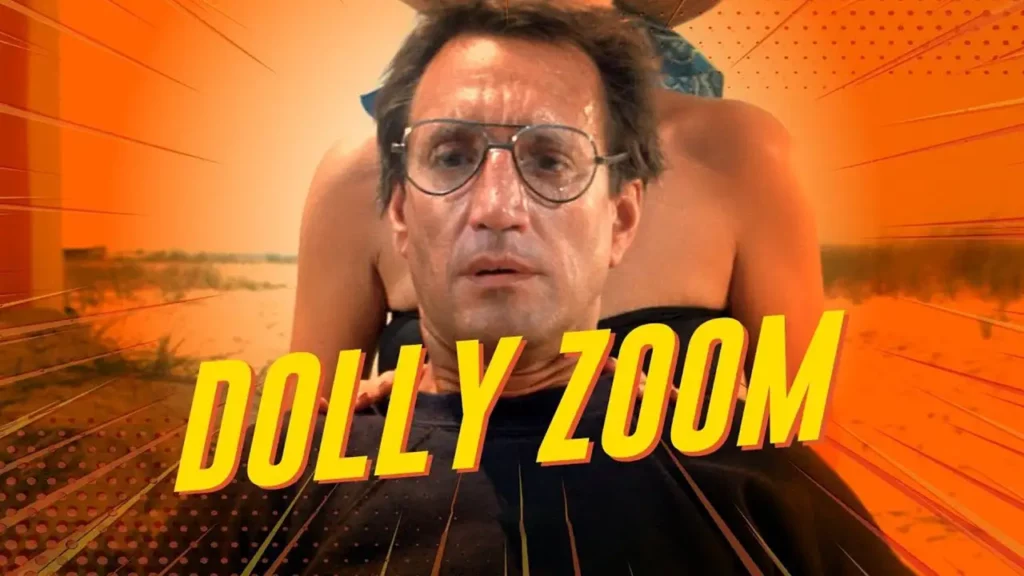
The dolly zoom effect is a visual illusion that occurs when the camera moves closer or farther away from a subject while the lens zooms in or out at the same time. This creates a distortion of the perspective and the depth of field, making the subject appear to stay the same size while the background changes in relation to it.
For example, if the camera moves away from the subject while zooming in, the subject will appear to stay the same size while the background will seem to get closer and larger. This can create a feeling of anxiety, fear, or surprise in the viewer.
The dolly zoom effect works by changing the focal length of the lens, which is the distance between the lens and the image sensor. The focal length determines how much of the scene the camera can capture, and how large the objects appear in the frame.
A shorter focal length (wide-angle lens) captures more of the scene and makes the objects appear smaller and farther apart. A longer focal length (telephoto lens) captures less of the scene and makes the objects appear larger and closer together.
By changing the focal length while moving the camera, the dolly zoom effect changes the apparent distance and size of the objects in the frame, creating a visual distortion. However, since most drones do not have a camera that can zoom, the effect has to be achieved during the video editing process or “post-production”. This is done by cropping and resizing the video to simulate the zooming effect.
How to Choose the Right Drone and Camera Settings for the Dolly Zoom Effect

Before you start filming, you need to make sure that you have the right drone and camera settings for the dolly zoom effect. Here are some factors that you need to consider:
- The resolution of the video: The higher the resolution of the video, the more room you have to crop and resize it in post-production without losing quality. Therefore, it is recommended that you record your video in the highest resolution possible, such as 4K or 5.4K, depending on your drone model. This will allow you to zoom in up to 50% or more without noticeable pixelation or blurriness.
- The frame rate of the video: The frame rate of the video is the number of frames per second (fps) that the camera captures. The higher the frame rate, the smoother the motion of the video, but also the larger the file size. For the dolly zoom effect, you can choose a frame rate that suits your preference and style, but keep in mind that a higher frame rate will require more processing power and storage space. A common frame rate for cinematic videos is 24 fps, but you can also use 30 fps or 60 fps for more fluidity and realism.
- The shutter speed of the video: The shutter speed of the video is the amount of time that the camera sensor is exposed to light for each frame. The shutter speed affects the brightness and the motion blur of the video. For the dolly zoom effect, you want to have a balanced exposure and a moderate amount of motion blur to create a natural and cinematic look. A good rule of thumb is to use a shutter speed that is double the frame rate, or as close as possible. For example, if you are shooting at 24 fps, you can use a shutter speed of 1/50s. If you are shooting at 30 fps, you can use a shutter speed of 1/60s. If you are shooting at 60 fps, you can use a shutter speed of 1/120s.
- The ISO of the video: The ISO of the video is the sensitivity of the camera sensor to light. The higher the ISO, the brighter the video, but also the more noise or graininess. For the dolly zoom effect, you want to have a clean and crisp video, so you should use the lowest ISO possible for your lighting conditions. Ideally, you should use an ISO of 100 or 200, and avoid going above 800 or 1600, depending on your drone model. If the video is too dark, you can use a neutral density (ND) filter to reduce the amount of light entering the lens, and adjust the shutter speed accordingly.
- The focus of the video: The focus of the video is the sharpness and clarity of the objects in the frame. For the dolly zoom effect, you want to have a clear and sharp focus on your subject, while the background is slightly blurred or out of focus. This will create a contrast between the subject and the background, and enhance the dolly zoom effect. To achieve this, you need to use the manual focus mode on your drone camera, and adjust the focus ring or slider until your subject is in focus. You can also use the autofocus mode, but make sure that the camera locks on your subject and does not change the focus during the flight.
How to Film the Dolly Zoom Effect with Your Drone

Once you have set up your drone and camera settings, you are ready to film the dolly zoom effect with your drone. Here are the steps that you need to follow:
- Choose a suitable location and subject: The location and subject of your video are very important for the dolly zoom effect. You need to choose a location that has a lot of depth and detail in the background, such as a cityscape, a landscape, or a building. You also need to choose a subject that is on an elevated surface, such as a person, a car, or a statue. This will make the dolly zoom effect more pronounced and dramatic. Make sure that the location is safe and legal to fly your drone, and that you have the permission and consent of your subject if applicable.
- Position your drone and subject: The position of your drone and subject will determine the angle and direction of the dolly zoom effect. You need to position your drone at a distance from your subject that allows you to capture the entire background in the frame. You also need to position your subject in the center of the frame, and keep it centered throughout the flight. This will make the editing process easier and more accurate. You can use the grid lines or the center point on your drone camera screen to help you align your drone and subject.
- Fly your drone and record your video: The flight of your drone and the recording of your video are the most crucial parts of the dolly zoom effect. You need to fly your drone in a straight line towards or away from your subject, while keeping the subject in the center of the frame. You also need to fly your drone at a steady and smooth speed, without any sudden or jerky movements. This will make the video look more professional and cinematic. You can use the right control stick on your remote controller to fly your drone forward or backward, and the left control stick to adjust the altitude and yaw of your drone. You can also use the intelligent flight modes on your drone app, such as QuickShot, ActiveTrack, or Point of Interest, to automate the flight and recording of your video. However, make sure that you have enough battery and signal to complete the flight and recording, and that you monitor your drone and surroundings at all times. To start and stop the recording, you can use the record button on your remote controller or your drone app.
How to Edit the Effect
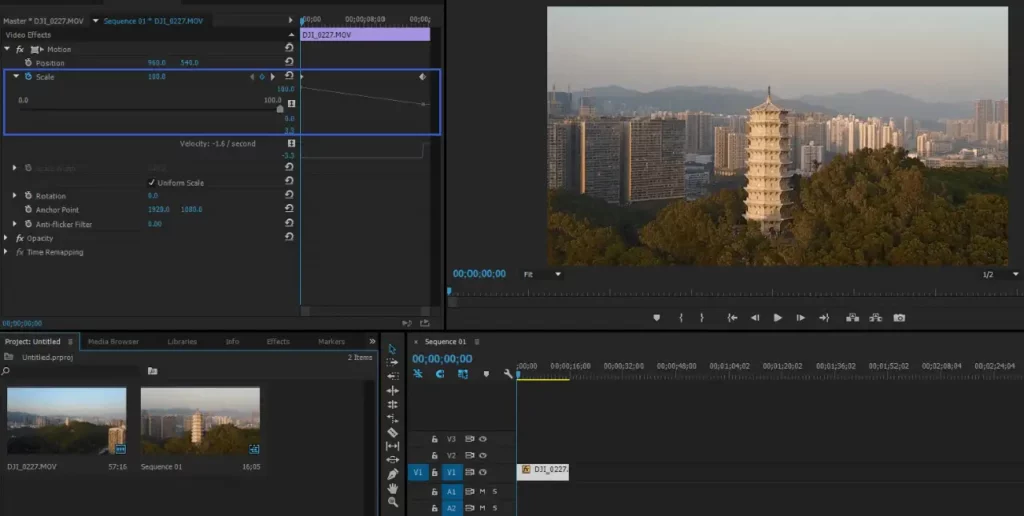
After you have filmed the dolly zoom effect with your drone, you need to edit the video with your video editing software. This is where you will create the zooming effect by cropping and resizing the video. Here are the steps that you need to follow:
- Import your video to your video editing software: The first step is to import your video to your video editing software. You can use any video editing software that you are familiar with, such as Adobe Premiere Pro, Final Cut Pro, iMovie, or DaVinci Resolve. You need to create a new project and a new sequence, and set the resolution and frame rate to match your video. For example, if you recorded your video in 4K at 24 fps, you need to set your sequence to 4K at 24 fps. However, if you want to export your video in a lower resolution or frame rate, you can change it later during the export process. For example, if you want to export your video in 1080p at 24 fps, you can change it later during the export process. To import your video, you can use the import button or the drag and drop method on your video editing software.
- Cut your video to the desired length: The next step is to cut your video to the desired length. You need to trim the beginning and the end of your video to remove any unwanted or unnecessary parts, such as the takeoff and landing of your drone, or any shaky or blurry footage. You also need to decide how long you want your dolly zoom effect to last, and cut your video accordingly. A typical dolly zoom effect lasts between 5 to 10 seconds, but you can make it longer or shorter depending on your preference and style. To cut your video, you can use the razor tool or the trim tool on your video editing software, and drag the edges of your video clip to adjust the length.
- Crop and resize your video to create the zooming effect: The final step is to crop and resize your video to create the zooming effect. You need to use the crop tool or the scale tool on your video editing software, and adjust the size and position of your video clip to simulate the zooming effect. You need to do this for each frame of your video, or use the keyframe function to automate the process. Here are the steps that you need to follow:
- If you flew your drone away from your subject while recording, you need to crop and resize your video to zoom in on your subject. You need to start with a smaller crop and a larger scale at the beginning of your video, and gradually increase the crop and decrease the scale until the end of your video. This will make your subject appear to stay the same size while the background will seem to get closer and larger.
- If you flew your drone towards your subject while recording, you need to crop and resize your video to zoom out of your subject. You need to start with a larger crop and a smaller scale at the beginning of your video, and gradually decrease the crop and increase the scale until the end of your video. This will make your subject appear to stay the same size while the background will seem to get farther and smaller.
- To crop and resize your video, you can use the crop tool or the scale tool on your video editing software, and adjust the values or the handles to change the size and position of your video clip. You can also use the position tool or the transform tool to move your video clip and keep your subject in the center of the frame. You can use the preview window to see the changes and the effect on your video.
- To automate the process, you can use the keyframe function on your video editing software, and set the values for the crop, scale, and position at the beginning and the end of your video. The video editing software will then interpolate the values for the frames in between, and create the zooming effect for you. You can also adjust the keyframes and the values manually to fine-tune the effect and make it more smooth and realistic.
- Export your video and share it with the world: The last step is to export your video and share it with the world. You need to choose the format, resolution, frame rate, and quality of your video, and save it to your computer or your device. You can also upload it to your social media platforms, such as YouTube, Instagram, or TikTok, and show off your amazing dolly zoom videos with your drone. To export your video, you can use the export button or the render button on your video editing software, and select the options that suit your needs and preferences.
Tips to Make Your Dolly Zoom Videos More Professional and Cinematic

Now that you know how to create stunning dolly zoom videos with your drone, here are some tips and tricks to make your videos more professional and cinematic:
- Choose a clear and sunny day: The weather and the lighting conditions can affect the quality and the mood of your video. For the dolly zoom effect, you want to have a clear and sunny day, with a blue sky and a bright sun. This will make your video more vivid and colorful, and create a contrast between the subject and the background. You also want to avoid a cloudy or a rainy day, as this will make your video more dull and gloomy, and reduce the visibility and the detail of the background.
- Choose a dynamic and interesting background: The background of your video is very important for the dolly zoom effect. You want to choose a background that has a lot of depth and detail, such as a cityscape, a landscape, or a building. This will make the dolly zoom effect more pronounced and dramatic, and create a sense of movement and perspective. You also want to avoid a flat and boring background, such as a wall, a sky, or a field. This will make the dolly zoom effect less noticeable and impressive, and create a sense of monotony and stagnation.
- Choose a stable and contrasting subject: The subject of your video is also very important for the dolly zoom effect. You want to choose a subject that is stable and contrasting, such as a person, a car, or a statue. This will make the dolly zoom effect more clear and sharp, and create a focus and a tension. You also want to avoid a moving or a blending subject, such as a bird, a boat, or a tree. This will make the dolly zoom effect more blurry and confusing, and create a distraction and a relaxation.
- Experiment with different angles and directions: The angle and direction of your video can affect the mood and the style of your video. For the dolly zoom effect, you can experiment with different angles and directions, such as a horizontal, a vertical, or a diagonal angle, and a forward or a backward direction. This will make your video more diverse and creative, and create a variety of emotions and expressions. You can also try to combine the dolly zoom effect with other camera movements, such as a pan, a tilt, or a rotate, and create a more complex and dynamic video.
- Practice and have fun: The most important tip for creating stunning dolly zoom videos with your drone is to practice and have fun. The dolly zoom effect is not easy to master, and it requires a lot of trial and error, patience, and skill. You need to practice a lot and learn from your mistakes, and improve your drone and camera settings, your flight and recording techniques, and your editing and exporting skills. You also need to have fun and enjoy the process, and express your creativity and personality. The dolly zoom effect is a great way to spice up your drone videos and make them more professional and cinematic, but it is also a great way to have fun and explore the world with your drone.
We have shown you how to create stunning dolly zoom videos with your drone in a few simple steps. We have also given you some tips and tricks to make your videos more professional and cinematic. We hope that you have learned something new and useful, and that you will try to create your own dolly zoom videos with your drone.
